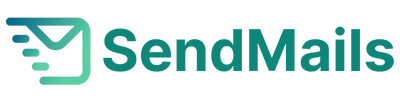Tags serve as dynamic placeholders in your email templates, enabling you to personalize content effortlessly. Below are two simple methods to seamlessly integrate tags into your email template, empowering you to create more engaging and tailored email campaigns.
Method 1: Adding Liquid Tags from Template Editor #
Navigate to Your Template: Access your desired email template and select the classic builder option.


Choose Tags: Within the classic builder interface, locate the “Tags” option. Here, you’ll find a list of available tags that you can incorporate into your template.

Select and Save: Choose the tags relevant to your campaign content, and insert them into your template where desired. Once done, remember to save your template to preserve your changes.
Adding Tags from List Management #
Access List Management: Head to your email list management section and select “Manage List Fields.”

Choose Desired Field: Identify the specific field containing the information you wish to include in your email template.

Copy the Tag: Copy the tag associated with the chosen field. This tag serves as the dynamic placeholder for the corresponding data.
Insert Tag into Template: Return to your email templates and open the template you intend to modify in the classic builder. Paste the copied tag from the managed field into your template at the desired location.

Save Your Template: Once you’ve incorporated the tag into your template, ensure to save your changes.
Adding tags to your email template is a straightforward process that can significantly enhance the effectiveness of your email campaigns. Whether you choose to insert tags directly from the template editor or by copying them from list management, incorporating subscriber-specific information into your emails can lead to higher engagement and improved campaign performance. Experiment with different tags and personalized content to maximize the impact of your email marketing strategy.
Happy tagging, and may your email campaigns thrive with personalized flair!